Topic: Safetorial 01: How to set up the editor
Safetorial 1: How to set up the editor
This is the first in a planned series of illustrated First Strike modding guides, written in co-operation with the rest of the FS testers and, of course, the development team itself. The series will cover simple "getting started" topics as well as more advanced stuff. It's not 100% complete, but should be useful in getting you started.
This first article is a simple guide that will help you install and set up the powerful, albeit clunky, BF2 Editor we all so love to hate. First of all, we need to get it installed. You've got two choices here: you can either use the Battlefield 2 version, in which case you'll need Battlefield 2, or you can get a modded version that will make use of 2142. If you want the BF2 version, you can get it here.
If you only have BF2142 installed, you need to go through the steps outlined in this thread.
Once you have the thing downloaded, just run the exe installer and you're all set. Start it up to make sure it works. You may have to run BF2 and play a round or two beforehand to create the BF2 folder in My Documents {can anyone verify this?}. {does bf2 editor support the 1.50 patch?}
Once the editor starts, it'll ask you if you want to use the 'bf2' mod or create a new mod from scratch. Choose bf2, after which it will load the bf2 material (which will take a while and produce lots of error messages - those are unimportant and you can pretty much just close the window containing them anyhow, as it's pretty much useless 99% of the time). Once it's done, you know you've installed it correctly and that you're ready to import First Strike.
Now, although this is a bit of a tedious process, at least it's everything but difficult. What you need to do, in short, is extract the zip folders containing the FS materials and put them in new folders, for then to move them to the BF2 mods folder. I'll walk you through the process of one pair of zip archives - the rest are handled the same way.
First of all, open a browsing program and go to C:\Program Files\Electronic Arts\Battlefield 2142\mods\FirstStrike. There will be two zip folders called common_client and common_server, which we will get around to copy over, but for now we will focus on the static objects. Open the Objects folder, in which you will find a number of zip files organized into pairs in the same manner as the Common files mentioned above. We're looking for Staticobjects_client and Staticobjects_server. Select both and extract them anywhere on your hard drive - just dumping the content to the desktop works just fine unless it's full of stuff already. If you're asked to confirm if you want to overwrite files, choose "Yes to all".

Once you have extracted the zips, you should have a number of new folders, labelled by content, on your desktop. These will be labelled by content, such as "Bimmiel", "Destroyables", "Interiors", and so on. Put each of these in a new folder you call "staticobjects" (without the 'client' or 'server').
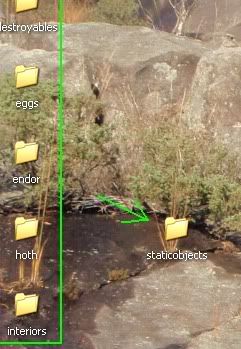
At this point, you may want to import this folder to BF2 Editor. This will let you know if you've gotten the process down right: if you're doing this wrong somehow, you'll want to know *before* you do the same thing for the remaining folders ![]() . So what you want to do is open BF2 Editor and, when prompted, create a new mod you call FirstStrike (you'll probably only be able to choose "Battlefield2" for mod version - don't worry about that).
. So what you want to do is open BF2 Editor and, when prompted, create a new mod you call FirstStrike (you'll probably only be able to choose "Battlefield2" for mod version - don't worry about that).
The editor will get to work, spewing out more error messages as it goes. Once it's finished, shut it down and copy the staticobjects folder you just created to C:\Program Files\EA Games\Battlefield 2\Mods\FirstStrike\Objects. This folder will most likely already contain some editor-default folders and data files. Those can be safely ignored for the most part, and overwritten as necessary. {or is it better to just delete these? It's not as if they're necessary.}
Once you've moved staticobjects over, open up the editor again and tell it to load FirstStrike. Once it's done, go to the Mod drop-down menu and choose Mod Manager..., then go to the Editor Content bar and highlight all the available checkboxes, then hit OK.
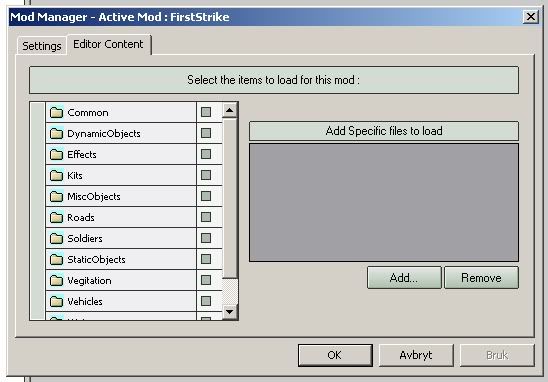
Once the editor stops working, close and restart the editor, and you should be able to select static objects from the resource browser. The below pic shows the resource tree with staticobjects and common loaded in:

Go ahead and do this for the remaining content folders. Note that there are two sets of folders named 'common' - just lump these together, overwriting files as necessary. It should be noted that you strictly speaking don't have to copy over every single folder - you can get a lot done with just common, vegitation, staticobjects and vehicles, and you can always copy over and load the rest of the folders as you need them. Having only the material you need imported and loaded saves time and makes the editor start faster. At the end of the article I'll detail what each folder contains.
Once you have every folder in Objects extracted, put into new folders, and copied to their new home in Battlefield 2/mods/FirstStrike, open the editor again and use the Editor Content window to enable all of the new content. This will take a while, but once it's done, you're all set to start making maps!
Couple of notes:
1. The editor is incredibly crash-prone - save and make backups often!
2. Only use Backspace to clear numerical fields - using Delete crashes the editor (see #1).
3. Play around with the various windows, closing, resizing and moving them as you need them. The ConsoleUI and "Red error messages window" can both be closed and then re-opened when you need them.
4. Be careful with the Soldier feature (available from the Camera drop-down menu). It will crash the editor if you do not have the necessary features loaded, and it will may move things around on your map. Always save your work before going into Soldier mode!
5. Do not place vehicles or gun emplacements by simply dragging them onto the map, or they won't be there when you return to the editor. To place a non-static object, right-click the map and choose "Create ControlPoint", then "Create
--the awesomeness that is Boatmurdered.






